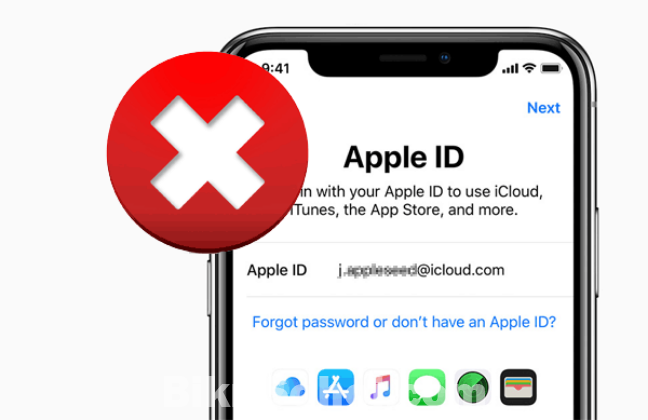Remove Apple ID XS Max
For sale by: Apple Lab Bd, 11 Feb 2022 10:01 am Location: Dhaka, Dhaka, Dhanmondi
Negotiable
How to Remove Your Apple ID from Your iPhone
Having more than one Apple ID can get confusing. Luckily, you can clean up some of your accounts by disconnecting them from your devices. If you plan on selling your iPhone or giving it away, here’s how to remove your Apple ID from an iPhone.
How to Remove Your Apple ID from Your iPhone
If you want to remove your Apple ID from an Apple device, you have to remove the Apple ID from your device and remove the device from the list of connected devices on your Apple ID.
Note: Before proceeding, it is recommended that you back up your iPhone first. If you have any important data, be sure to check out our article on how to back up your iPhone.
Open the Settings app on your iPhone. This is the gear-shaped icon on your home screen.
Then tap your Apple ID at the top of the screen. If you’re not logged in yet, you have to sign in the Apple ID you want to delete.
Next, tap iTunes & App Store.
Then tap your Apple ID at the top of the screen.
Next, tap View Apple ID. Confirm the action when asked.
Then tap Remove this Device. You will see this option under iTunes in the Cloud.
Tap the back button to go back to your Apple ID page. This is the arrow in the top-left corner of your screen.
Scroll to the bottom and tap Sign Out.
Enter your Apple ID password.
Then tap Turn Off to confirm.
Finally, tap Sign Out. Then tap Sign Out in the pop-up window to confirm.
Apple Lab
ADC Empire Plaza, 2nd Floor 183,
Satmosjid Road,12/A Dhanmondi
Dhaka 1205
Similar ads

Apple Airbuds pro
24 Apr 2024 09:28 am
TK 499

Apple Macbook Air 11'' A1370 EMC2393 Display Assembly
08 Oct 2022 07:26 am
TK 484

WTS: Apple iPhone 16 Pro Max 512GB- Unlocked
17 Mar 2025 10:02 pm
TK 480
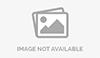
Computer Apple & Networking Service , Home Service
15 May 2020 05:38 pm
TK 450

Apple Airpod Pro 2nd Gen - Dubai
31 Oct 2023 09:42 am
TK 400

Pro Young Max 888 Professional Badminton Sport
06 Nov 2024 01:37 pm
TK 400

Ultrapods Max True Wireless Earbuds
29 Nov 2024 01:14 pm
TK 400

Brand new Apple iphone 13 Pro Max 256Gb Gold Color
27 Feb 2025 11:00 am
TK 400

Apple iPhone 13 pro max
17 Jul 2023 08:27 am
TK 1,000,000

iPhone 15 pro max Blue titanium
03 Nov 2023 07:46 am
TK 170,000

iPhone 16 Pro Max
14 Dec 2024 01:20 pm
TK 165,000

IPhone 16 Pro Max
11 Nov 2024 08:41 pm
TK 155,000

iPhone 15 pro max
20 Apr 2024 11:22 am
TK 152,000

Iphone 16 pro max
05 Apr 2025 08:35 am
TK 149,500

Apple Macbook Pro 2019 16-Inch Retina Display With Touch Bar
04 Feb 2024 08:42 am
TK 145,000

Apple 15 pro Max 512
16 Oct 2024 12:00 pm
TK 145,000
More ads from Apple Lab Bd
.jpeg)
Macbook Battery
08 Jan 2022 01:07 pm
TK 5,000

MacBook Pro 13" Unibody ( 2009 2012) replacement battery
09 Jan 2022 07:55 am
TK 6,000

MacBook Air 11" (2011-Early 2015) Keyboard
09 Jan 2022 07:45 am
TK 4,000

MacBook Pro 13" Retina 2012-2013 Left Speaker
09 Jan 2022 07:45 am
TK 3,000

Battery A1502 for MacBook Pro 13 inch Retina
09 Jan 2022 07:46 am
TK 8,000

iPhone XS Max Screen
09 Jan 2022 07:52 am
TK 10,000

iPhone 11 Pro Battery
09 Jan 2022 07:46 am
TK 5,000

iPhone 11 Pro Loudspeaker
09 Jan 2022 07:45 am
TK 4,000

Mac mini A1347 (Late 2012-Late 2014) Power Supply
09 Jan 2022 07:49 am
TK 8,000

Intel Mac mini (A1347 Mid 2011-Late 2014) Fan
09 Jan 2022 07:48 am
TK 4,000

iMac Intel 21.5" EMC 2428 Radeon HD 6750M Graphics Card
09 Jan 2022 07:48 am
TK 12,000

MacBook Air 11" (2011-Early 2015) Battery
09 Jan 2022 07:48 am
TK 6,000

MacBook Pro 15" Retina MagSafe 2 DC-In Board
09 Jan 2022 07:48 am
TK 4,000

MacBook Pro 15" Retina (Mid 2012-Early 2013) Trackpad
09 Jan 2022 07:47 am
TK 4,000

MacBook Pro 15" Retina (Mid 2012-Early 2013) Battery
09 Jan 2022 07:47 am
TK 8,000

Screen Bezel LCD Cover Strip for MacBook Air 13” A1932
09 Jan 2022 07:47 am
TK 3,000